Download Source
package com.javaorigin.widget;
import android.appwidget.AppWidgetManager;
import android.appwidget.AppWidgetProvider;
import android.content.ComponentName;
import android.content.Context;
import android.content.Intent;
import android.content.IntentFilter;
import android.widget.RemoteViews;
package com.javaorigin.widget;
import android.appwidget.AppWidgetManager;
import android.appwidget.AppWidgetProvider;
import android.content.ComponentName;
import android.content.Context;
import android.content.Intent;
import android.content.IntentFilter;
import android.widget.RemoteViews;
public class TemperatureWidget extends AppWidgetProvider {
double temp=0;
@Override
public void onUpdate(Context context, AppWidgetManager appWidgetManager,
int[] appWidgetIds) {
context.getApplicationContext().registerReceiver(this,new IntentFilter(Intent.ACTION_BATTERY_CHANGED));
updateUI(context) ;
}
@Override
public void onReceive(Context context, Intent intent) {
temp=intent.getIntExtra("temperature", 0)/10.0D;
updateUI(context) ;
super.onReceive(context, intent);
}
private void updateUI(Context context) {
RemoteViews thisViews = new RemoteViews(context.getApplicationContext() .getPackageName(), R.layout.widget_layout);
thisViews.setTextViewText(R.id.update, temp + "");
ComponentName thisWidget = new ComponentName(context,TemperatureWidget.class);
AppWidgetManager.getInstance(context).updateAppWidget(thisWidget,thisViews);
}
}
Create widget_layout.xml under res/layout folder
<?xml version="1.0" encoding="utf-8"?>
<LinearLayout xmlns:android="http://schemas.android.com/apk/res/android"
android:id="@+id/layout"
android:layout_width="match_parent"
android:layout_height="match_parent"
android:layout_margin="8dip"
android:background="@drawable/myshape" >
<TextView
android:id="@+id/update"
style="@android:style/TextAppearance.Medium"
android:layout_width="match_parent"
android:layout_height="match_parent"
android:layout_gravity="center"
android:gravity="center_horizontal|center_vertical"
android:layout_margin="4dip"
android:text="Static Text" >
</TextView>
</LinearLayout>
Create myshape.xml under res/drawable folder<?xml version="1.0" encoding="UTF-8"?>
<shape xmlns:android="http://schemas.android.com/apk/res/android"
android:shape="rectangle" >
<stroke
android:width="2dp"
android:color="#FFFFFFFF" />
<gradient
android:angle="225"
android:endColor="#DD2ECCFA"
android:startColor="#DD000000" />
<corners
android:bottomLeftRadius="7dp"
android:bottomRightRadius="7dp"
android:topLeftRadius="7dp"
android:topRightRadius="7dp" />
</shape>
Create widget_info.xml under res/xml folder
,We can create this xml file using " File-->New --> Android xml file " menu with resource type is AppWidget Provider option ,then set attribute android:widgetCategory="keyguard|home_screen"
<?xml version="1.0" encoding="utf-8"?>
<appwidget-provider xmlns:android="http://schemas.android.com/apk/res/android"
android:initialLayout="@layout/widget_layout"
android:minHeight="20dp"
android:minWidth="20dp"
android:updatePeriodMillis="30000" android:widgetCategory="keyguard|home_screen">
</appwidget-provider>
Configure android manifest xml
<manifest xmlns:android="http://schemas.android.com/apk/res/android"
package="com.javaorigin.widget"
android:versionCode="1"
android:versionName="1.0" >
<uses-sdk
android:minSdkVersion="8"
android:targetSdkVersion="17" />
<application
android:allowBackup="true"
android:icon="@drawable/ic_launcher"
android:label="@string/app_name"
android:theme="@style/AppTheme" >
<receiver android:name="TemperatureWidget" >
<intent-filter >
<action
android:name="android.appwidget.action.APPWIDGET_UPDATE" />
</intent-filter>
<meta-data
android:name="android.appwidget.provider"
android:resource="@xml/widget_info" />
</receiver>
</application>
</manifest>
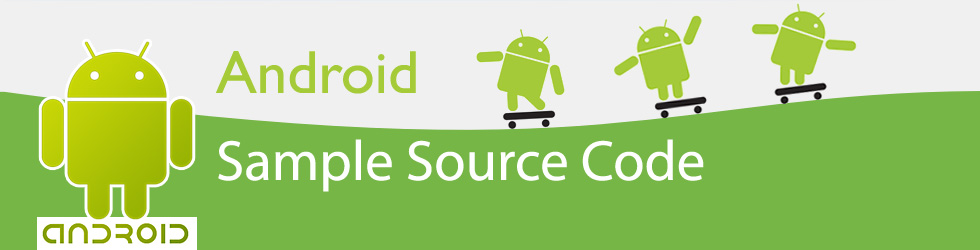
nice man.continue posting
ReplyDeletei have one suggestion.need explanation about the code and what u does
ReplyDeleteGood job man.
ReplyDeletehttp://www.hifive-studio.com/
i am facing the issue while running this code Like:-01 08:03:01 - TemperatureWidget] \TemperatureWidget\bin\TemperatureWidget.apk installed on device
ReplyDelete[2015-04-01 08:03:01 - TemperatureWidget] Done!
i have one project i want to put my app icon on the lock screen how it is possible plz help me my id is aashusonava@gmail.com
ReplyDeleteFor more details contact me at akhilgite@gmail.com
Deletei have a suggestion that u also have to show the image of its output.
ReplyDeletefree android app source codes available in www.oortech.in
ReplyDeleteGood blog for newly developer..easy way to approach the Android Home And Lock Screen Widget.Given so much info in it, These type of articles keeps the users interest in the website, and keep on sharing more ... good luck.
ReplyDeleteAndroid Training in chennai | Android Training
Excellent post! how to add a AppName at the bottom of widget?? please tell me.
ReplyDeleteThis comment has been removed by the author.
ReplyDeleteThis is amazing and really inspiring goal.sap pm training in bangalore
ReplyDeleteIt is amazing and wonderful to visit your site.Thanks for sharing this information,this is useful.sap crm training in bangalore
ReplyDeleteGreat post!I am actually getting ready to across this information,i am very happy to this commands.Also great blog here with all of the valuable information you have.Well done,its a great knowledgez.
ReplyDeleteVery interesting, good job and thanks for sharing such a good blog. your article is so convincing that I never stop myself to say something about it. You’re doing a great job. Keep it up…
ReplyDeleteLearn DevOps Training from the Industry Experts we bridge the gap between the need of the industry. Softgen Infotech provide the Best DevOps Training in Bangalore with 100% Placement Assistance. Book a Free Demo Today.